Search All
This article is incomplete & needs to be reviewed. You can help by creating a pull request.
Overview
Search is a useful tool for quickly finding locations. You can use Search to find a location by address, coordinates, points of interest (POI), or previous searches. Search Address allows you to enter the address you want to get an exact location. Coordinates search works with geographic coordinates such as latitude and longitude. With POI search you can search for nearby places in specific categories, such as cafés, hotels, or filling stations. Search History saves past searches for quick access to previously found places. The search feature makes it easy to plan trips, navigate unknown terrain, and find POIs nearby.
How to Use
- Android
- iOS
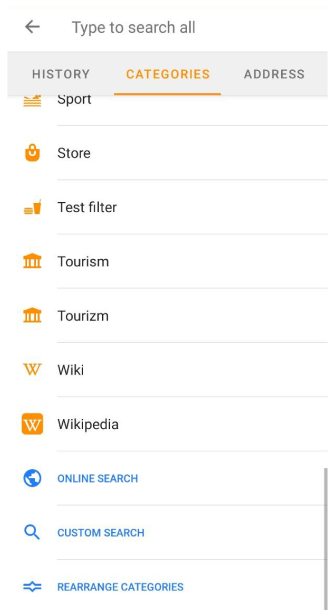
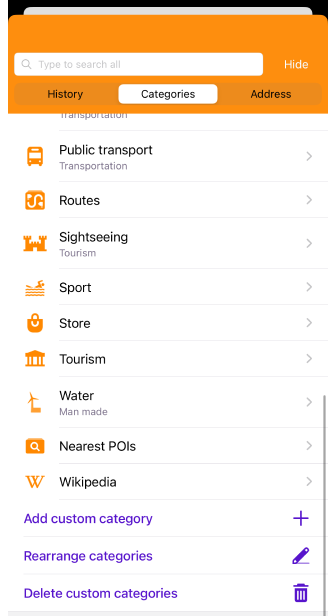
You need to follow one of the steps to start your search:
-
Tap the Search button on the map application screen and enter your query.
-
Go to the main Menu → Search → enter your search query.
-
When preparing to start a route, tap Navigation → Set destination → Search field → search query.
Important information:
-
Downloaded offline vector maps are required to search with OsmAnd.
-
Initially, the search is based on the data located on the map in the visible area of the device screen, but if nothing is found there, OsmAnd offers to increase the search radius.
Basic Queries
Query list:
- Coordinates all available formats.
- Address:
- Street, House Number;
- City, Street;
- Street Intersections;
- City;
- Tiger data;
- Postal Code, House Number;
- Postal Code, Street, House Number.
- Search POI by name and by category with additional filters.
- Search OSM routes by name and by category with additional filters.
- Search by most prominent peaks and volcanoes.
- Search by Favorites and Waypoints.
- Search icons by POI subcategory names.
- Search by tracks.
- Search by business venues and brand names.
- Online search (Nominatim).
- URL search (Google and OsmAnd).
- Search History.
Sorting Search Results
OsmAnd automatically sorts search results by three main criteria:
-
Matching queries — Results containing exact or partial matches to the words you entered are displayed higher.
-
Object type - When sorting by name, cities, and streets are prioritized over POIs when displaying results.
-
Distance - When results have similar matching criteria and object types, the results closest to the user's current location are shown first.
For example, a search query post office will show the nearest post offices first, even if there are other items with similar names at a greater distance.
Current limitations:
- There is no manual setting to change the sorting order of search results.
- The sorting process is automatically managed by OsmAnd, based on the criteria listed above.
- In cases where search results are too broad, OsmAnd can limit the displayed results to those with the highest word match accuracy.
Full Text Search
- Android
- iOS
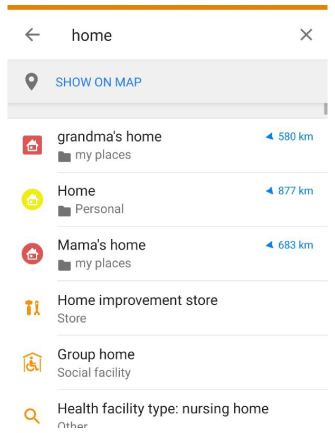
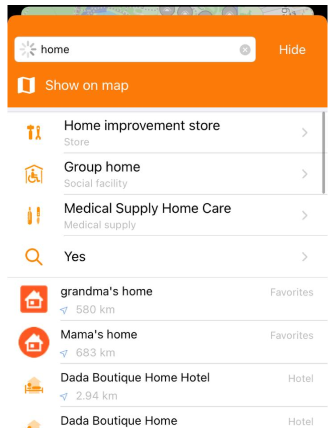
You can find the required location on the map from the list of points that appear as you enter a query.
-
Start typing the name or address in the search bar.
-
As you type, the list displays the points closest to the query, in roughly this order:
- POI Categories
- Favorites, POI, Routes, and Waypoints
- Tracks
- Addresses
- Maps to download
-
If you enter a brand name, the list will start with results by this name, sorted by closest distance.
OsmAnd has integrated TIGER data into the US maps to provide information about US addresses. TIGER dataset is range-based and does not contain precise house numbers, so some addresses may be missing or inaccurate.
Search on the Map
- Android
- iOS
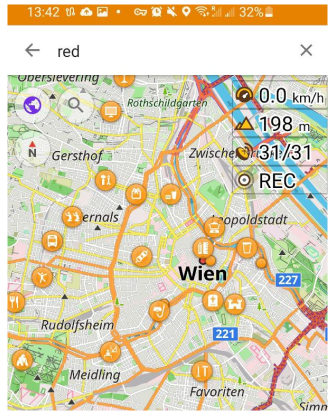
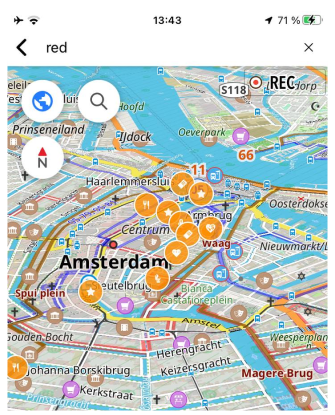
OsmAnd allows you to search for points displayed on a map on your device's screen. To do this:
- Use one of the ways to get to the Search tool.
- Start typing the name or address into the search box.
- A box with the Show on map button will appear below the search input field.
- Tap this button to go to the map.
- You can continue typing your query at the top of the screen.
Search Nearby
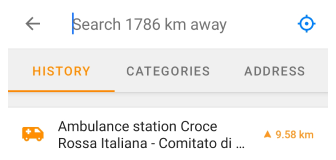
You can use the search in the vicinity of a specific location. To do this, select the required point from the list in the search menu or select it directly on the map. In the map context menu, select Actions → Search nearby.
Search Address
- Android
- iOS
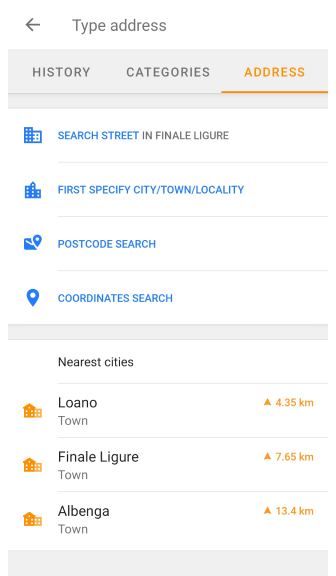
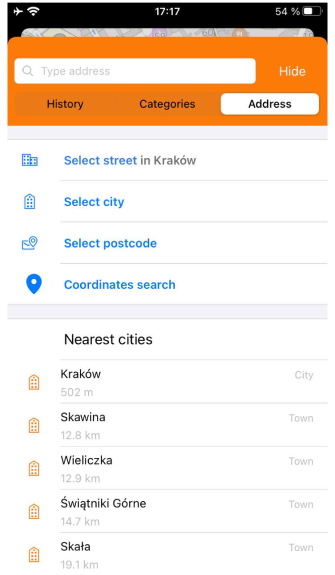
Search Address uses OpenStreetMap data. This type of search allows you to find the location and direction to a specific address from a ready-sorted list. Read more in the Search Address article.
Search History
- Android
- iOS
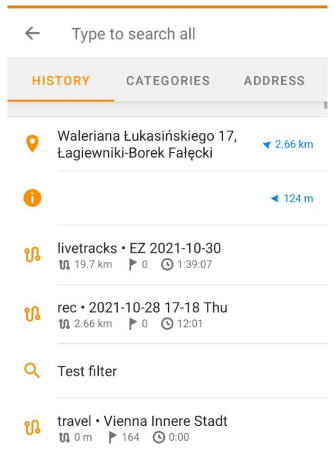
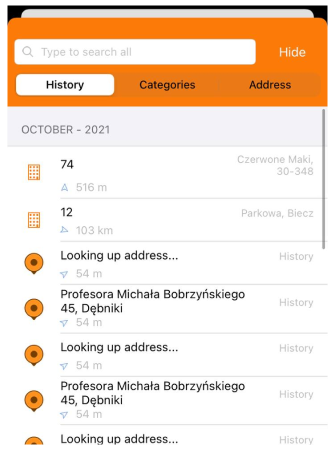
You can use the Search History to search again for previously found places, addresses, or frequently visited places without entering the query again.. More details can be found in the Search History article.
Search POI
- Android
- iOS
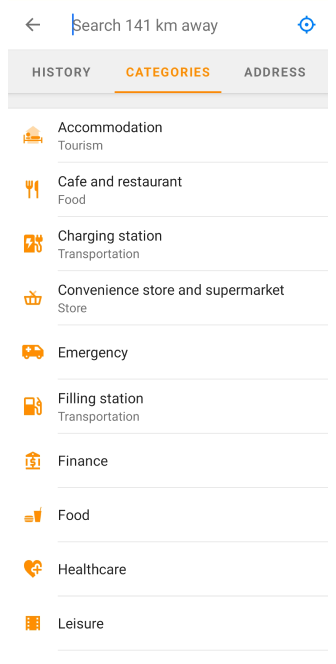
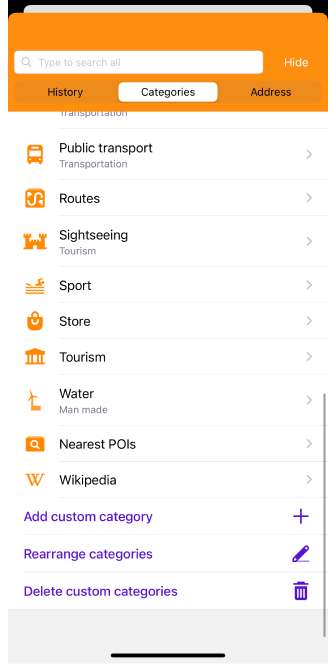
The Search POI is a list, sorted by category, with which you can easily find places and services near your current location or a selected area on the map.
-
Custom POI search allows you to combine different POI categories to simplify and personalize your search.
For example, if you need to find several types of services in a certain area or on a certain section of a route. -
OsmAnd provides an Online search that works in real-time, giving you quick access to search results.
It is convenient to use when maps of the region are unavailable, but a constant and stable Internet connection is required. -
Read the Search POI article for more information.
Search Coordinates
- Android
- iOS
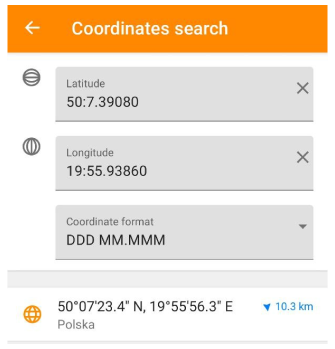
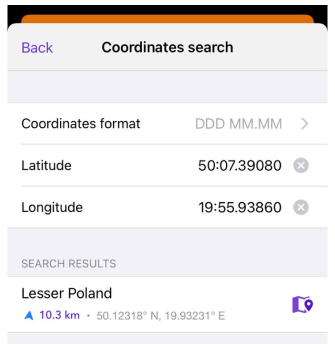
Coordinate search provides an accurate location. You can enter precise coordinates obtained, for example, from other sources such as a map, GPS device, or online services, which is particularly useful when it comes to places that do not have an exact address. For more information, see the Search Coordinates article.
Related Articles
Last updated: April 2025