Android 4.8 (beta)
Android 4.8 is the latest release that introduces many new features and improvements to the OsmAnd app. This article describes all the key updates that represent meaningful changes for our users.
Join Beta
OsmAnd releases several Ready-To-Use builds daily, allowing you to track new features and participate in the OsmAnd translation process. You can take part in testing the beta version of OsmAnd using Google Play.
What's new
- Altitude terrain colorization option.
- Color palettes for terrain, tracks, and routes:
- Custom Color palettes.
- Quick action for Terrain styles for Terrain color schemes.
- Color palette legend for tracks, routes, and terrain.
- Profile appearance redesign.
- 3D icons for My location.
- Add action screen of the Quick Actions tool.
- Show / Hide actions for Routes on the map.
- Quick Actions on the external keyboard allow you to assign actions for personalized use.
- Weather UI has been updated with layer animations and improved label visibility.
- Improvements for the 3D track view.
- Detailed track guidance for Attach to the roads.
- Removed login/password authorization method in OpenStreetMap Editing plugin.
- More icons for Favorites.
- Added Water category of POIs.
- Updates for Compass button.
- Optional updates.
Altitude Color Scheme for Terrain
The new color scheme Altitude has been added for Terrain.
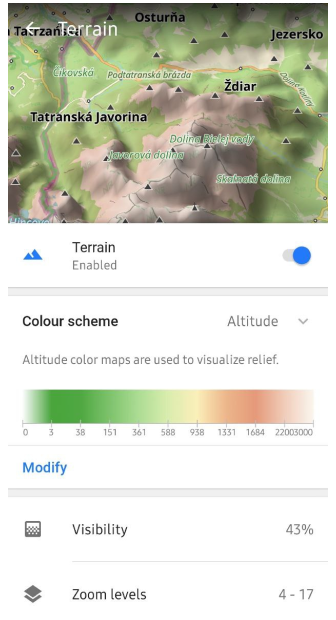
Color Palettes
New color palette schemes have been added.
- For routes: Speed, Slope, and Elevation (Altitude).
- For terrain: Hillshade, Slope, and Altitude.
- For weather: All weather layers.
Color Palettes data is available on Maps & Resources menu:
Menu → Maps & Resources → Local → Colors

Custom Color Palettes
You can add your custom color palettes to OsmAnd. To do this, create a TXT file with the required name:
- Routes:
route_speed_name.txt,route_slope_default.txt,route_elevation_default.txt. - Terrain:
height_altitude_name.txt,hillshade_color_name.txt,slope_name.txt. - Weather:
weather_name.txt.
For example:
TXT file named *height_altitude_0-200.txt*
# 0 - 90 degree RGBA
0,46,185,0,191
# yellow
100,255,222,2,227
# red
200,255,1,1,255
# violet
220,130,1,255,255
After moving this TXT file to ..Android/data/net.osmand/files/color-palete/height_altitude_0-200.txt, a new palette will appear in the Color Scheme menu.
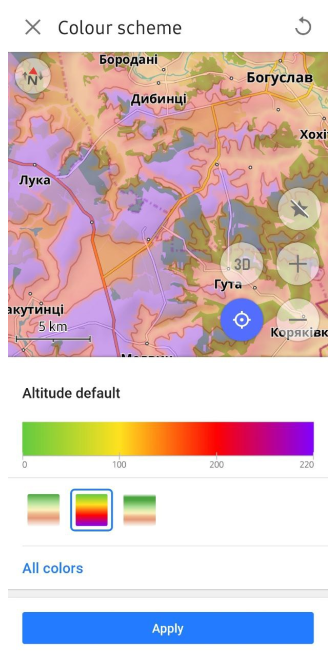
Quick Action to Change the Color Scheme of the Terrain
In this release, we have added the ability to switch between terrain color schemes, similar to switching between layers. This can be done using the Quick Actions tool.
Menu → Configure screen → Custom buttons → + → Add button → Add action → Topography → Change Terrain color scheme
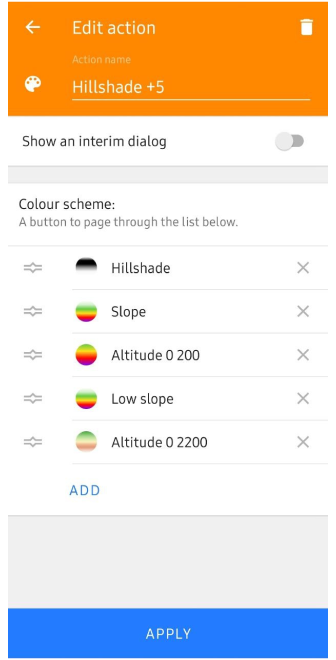
Color Palettes Legend
The legend provides an easy way to view and understand the different markings on the map. New color palettes have been added to display speed for tracks, line type for routes, altitude and slope for terrain, and all weather layer color palettes.
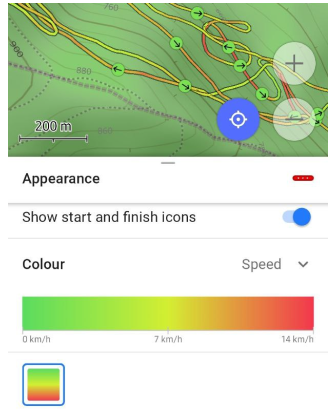 | 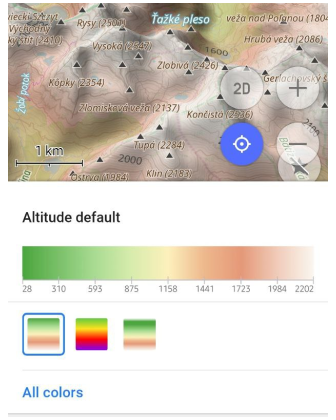 | 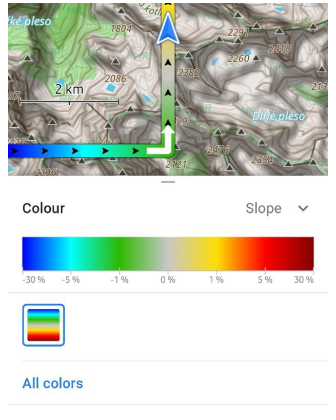 |
Profile Appearance Redesign
The appearance of profiles has been improved to make them more interesting, recognizable, and usable.
The update includes:
- New icon and color selection components.
- Redesign of the location icon selection map.
- Default 3D icons in OpenGL (Version 2) - Map rendering engine.
- Added Options menu of icon:
- "View angle": Off, Resting position, Navigation position, Rest & navigation position - displays the cone-shaped area you're currently facing.
- "Location radius": Off, Resting position, Navigation position, Rest & navigation position - shows the circular area representing your current location accuracy.
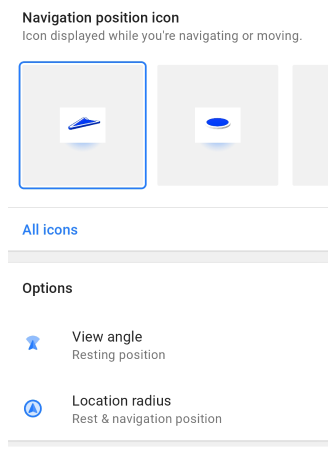
3D My Location Icons
A new 3D view has been added for My Location icons, which improves their visualization on the map. These changes bring the appearance of the icons in alignment with the 3D tilt of the map.
3D icons are available only in OpenGL (Version 2) - Map rendering engine.
Quick Actions Tool Update
The updated Add Action screen makes it easier to customize and add Quick actions, improving access to important features. You can now find groups of actions, use the search function, and apply other actions to customize the Quick Actions tool, contributing to a better user experience.
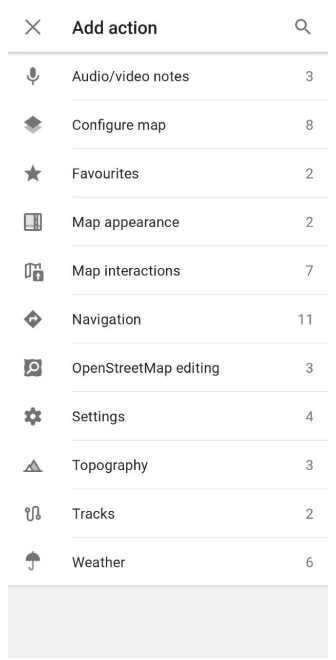
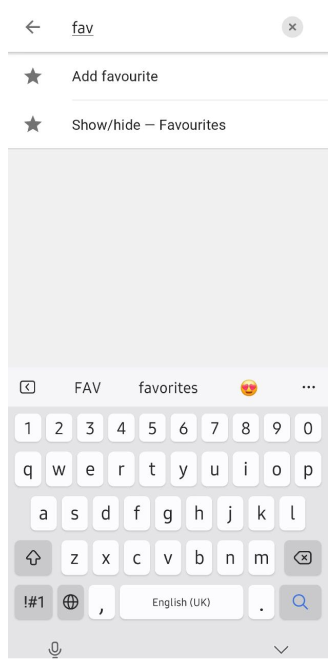
Show / Hide Routes on the map
Added new Quick action: to Show / Hide Routes on the map. Now you can on or off Routes on the map by one tap.
Quick Actions to External Keyboard
You can now assign all Quick Actions to external keyboard buttons. This is especially useful if you often work with the application using external input devices and need quick access to basic functions. The ability to customize quick actions in this way makes working with OsmAnd more flexible and efficient.
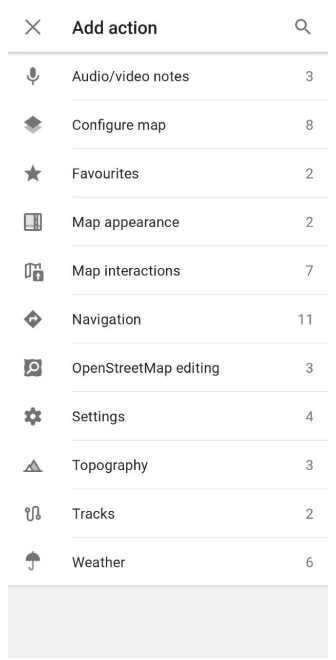
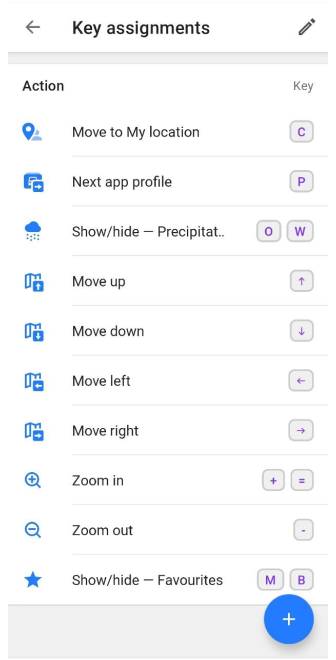
Weather Tool Improvements
Layer animations and improved labels make the weather interface more visual and informative. These changes help you better understand current weather conditions and forecasts. Improved label visibility makes navigating weather data much easier.
Improvements:
- New weather panel with an updated user interface.
- Weather animation.
- After making sure the weather layers are selected, tap the Play button on the Weather screen.
- A Wind animation layer has been added.
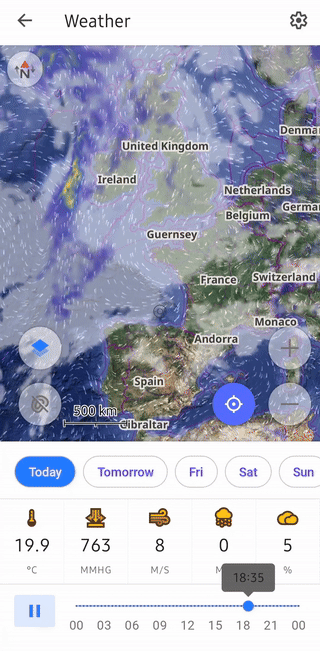
3D Track Improvements
Updated 3D track visualizations provide a more detailed view of routes. In this release, we have added the following improvements to the 3D track appearance.
Visualization options.
- If Visualized by is set to Fixed height,
→ change Vertical exaggeration to Wall height.
- If Visualized by is set to Fixed height,
Wall color options.
- You can choose from:
Solid, Downward gradient, Upward gradient, Altitude, Slope, or Speed.
- You can choose from:
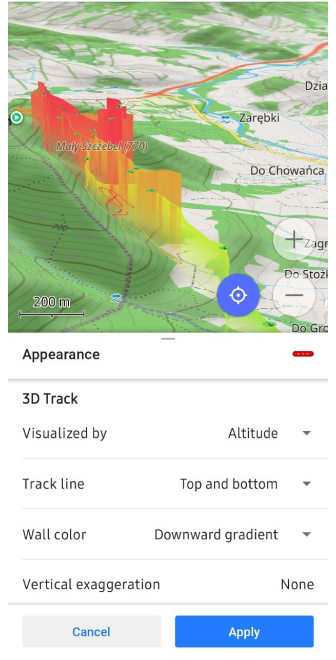
Update Attach to the roads
Added new option for Attach to the roads - Detailed track guidance:
Navigation settings → Other → Detailed track guidance:
- "Ask every time" – empty state should be always visible in Navigation if Follow track is active.
- "Always" – Attach to the road should be applied automatically for the selected track while in Navigation.
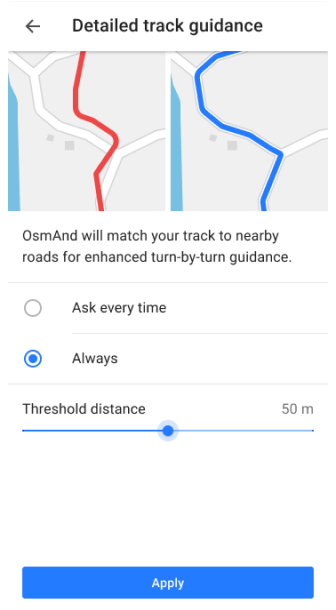
Login to OpenStreetMap
To improve security, the option to authorize via login and password has been removed. As of June 1, 2024, only the new secure OAuth 2.0 method will be supported. This authorization method provides a higher level of information security to help protect your data and prevent unauthorized access.
The Use username and password button has been removed from:
- Login to screen in the OSM Editing plugin menu.
- Benefits for active OSM contributors.
- Upload OSM Note dialog.
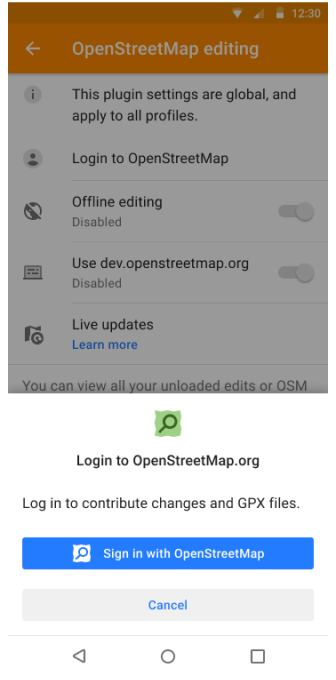
More Favorite Icons
A complete list of icons for Favorites has been added, which helps to organize and visualize them better. This allows you to search and select an icon for a favorite in a Сustom POI search from the icon library, making the use of favorites more convenient and efficient.
![]()
Water Category of POIs
The new POI Water (Man made) category includes objects with drinking water sources. Searching this сategories will help you easily find water on the map when traveling.
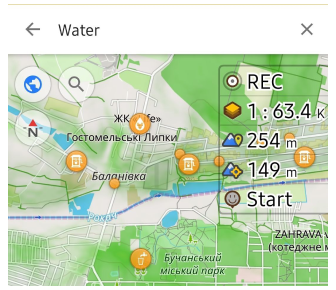
Compass Button Updates
The compass button has received updates that improve its functionality. These changes make the compass more accurate and easier to use, and help you navigate better.
- Single tap. Rotates the map orientation to the North in all orientations. Even if it rotates back in a second, such as in compass mode.
- Double tap. Switches map orientations. This previously worked with a single tap.
- Long tap. Opens a bottom sheet with a list of available orientations. This function remains unchanged.
Processed accessibility actions:
- Single tap. Rotates the map to the North in main mode.
→ This action corresponds to a Double tap in TalkBack. - Long tap. Opens the bottom sheet with orientations in main mode.
→ This action corresponds to a Double tap and hold in TalkBack. - Double tap to switch map orientation is not available in Accessibility mode.
Optional Updates
Significant speed improvement for Attach to roads algorithm.
Added Pale style for roads rendering.
Stair icon was added to the map at border nodes.
Added Energy and Rendering statistics to the Development plugin.
Added Brands for POIs categories.
Fixed bug with export-import of GPX files.
Fixed incrorrect labeling of external temperature sensor data for GPX files.
Improved colors for multiple GPX tracks after import.
New share sheet- Switch to the system shared sheet when Android 14 starts.
Fixed an issue with navigation not stopping after reconnecting in Android Auto.
Fixed incorrect instructions during navigation in Android Auto.
Fixed sorting (statistics and search) of tracks folders in Configure map → Tracks.
Fixed bug with 3D mode button tilt angle on the map.
Using localized names for routes.
Fixed wrong elevation data on graph for tunnels, bridges in Route details.
Fixed bug with copied "Custom button" from another profile.
Fixed bug with malfunction when displaying Quick Action names.
Fixed bug with not moving contact icon sharing of OsmAnd Telegram tracker.
Fixed bug with icons sizes on Samsung DeX.