OpenStreetMap editing
Overview
OpenStreetMap (OSM) is a global community that aims to create a detailed free geographical map of the world and provide up-to-date open-source data to every user, and the OpenStreetMap editing plugin allows you to contribute to the community.
With OsmAnd and the OSM editing plugin, you can easily contribute your own information to OpenStreetMap.org, such as to create or modify POIs, add or comment notes, and upload recorded GPX tracks.
Setup
To use OpenStreetMap editing plugin, you need to make the following settings:
- Enable Plugin.
- Set OpenStreetMap editing in any profile.
- Enable the display of OSM notes (online) or OSM edits on the map in the Configure map menu.
Settings
- Android
- iOS
- Menu → Plugins → OpenStreetMap editing → Settings
- Menu → Configure profile → Plugin settings → OpenStreetMap editing
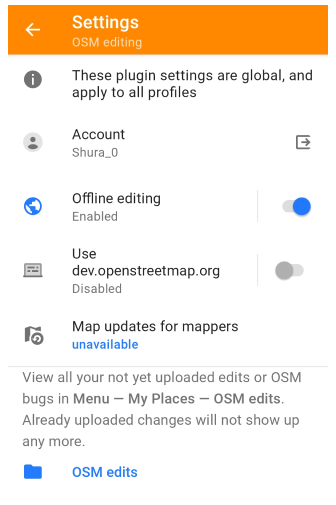
- Menu → Plugins → OpenStreetMap editing
- Menu → Settings → App profiles → OpenStreetMap editing
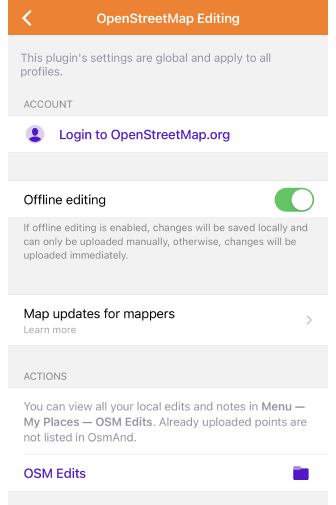
Settings
The plugin settings are global and apply to all profiles.
Login settings
- Login or Sign Up to openstreetmap.org.
- Use the OAuth method or your OSM username and password. OAuth is preferred.
Plugin settings
- Login to OpenStreetMap. Login to upload new or modified changes. Use the safe OAuth method or your OSM username and password. For iOS, the button for the OAuth method is available only for users with a supported version of iOS, 16.4
- Offline editing. If this setting is enabled, the changes are first saved locally (Save button) and uploaded on request. If it is disabled, the changes are uploaded immediately (Upload button).
- Use dev.openstreetmap.org (Android only). Allows you to enable dev.openstreetmap.org instead of openstreetmap.org to test uploading OSM Note / POI / GPS tracks. When enabled, you are automatically logged out of OpenStreetMap.org. This setting is only available in the list when the OsmAnd Development plugin is enabled.
- Map updates for mappers.
- OSM edits. Tap it to open Menu → My Places → OSM edits. This tab lists your unedited OSM notes. The following actions are available with the note: Upload, Show on map, Modify OSM note, Delete. Uploaded or deleted notes are no longer displayed in the list.
If you have an OsmAnd Pro subscription, changes made to OSM will appear on your OsmAnd map within one hour. Make sure that Live updates are enabled.
Free map updates for mappers
The Map updates for mappers setting allows you to enable OsmAnd live if you are active OpenStreetMap contributor. So you could enjoy free hourly map updates, unlike standard monhtly map updates.
- Android
- iOS
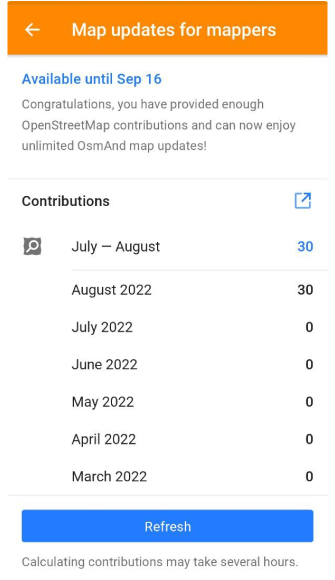
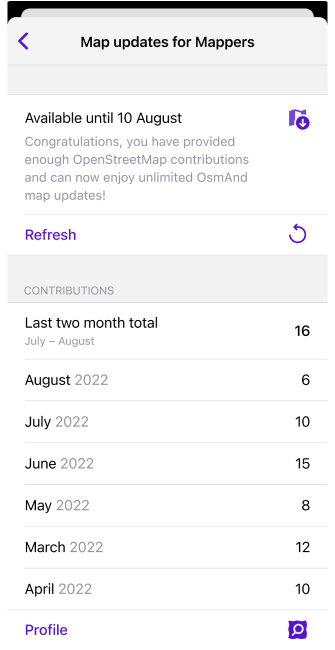
OSM Editing Layer
You can enable or disable as a separate layer the display of OSM modifications, such as OSM notes (online), OSM edits, Fixme tags, Note tags, Icons at low zooms, in the Configure map section of the main menu.
- Android
- iOS
Menu → Configure map → OSM edits
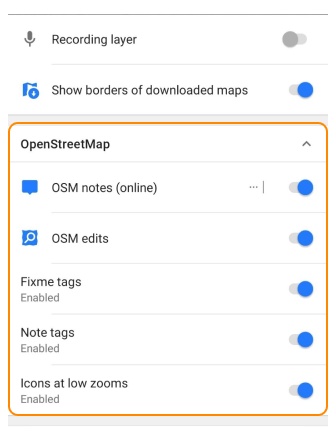
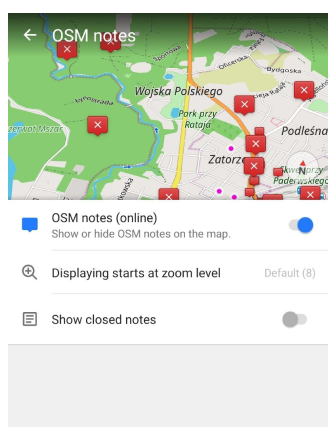
Menu → Configure map → OSM Edits/Notes (offline)
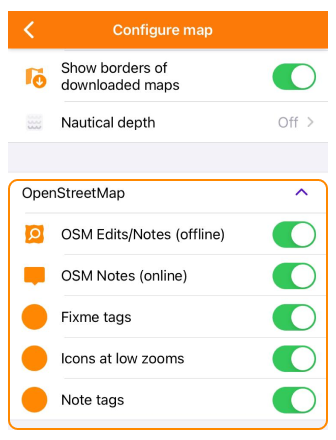
Create / Modify POI
The OpenStreetMap editing plugin allows you to create new objects on the map called points of interest or POI. You can put on a map a new store, your favorite landmark, a bench, or a shelter, so people can find them.
- Tap on the map where the new POI will be placed (or tap on a not uploaded POI).
- Tap Actions.
- Choose Create POI, and add its name and other information such as hours of operation, website, etc. When you select a not uploaded POI, Create POI changes to Modify POI.
- Depending on the Offline editing setting, you can save the data locally or upload it.
Add tags
You can easily add OSM tags to the POI. Аfter entering a few characters into the search bar, the program will prompt possible tags.
- Android
- iOS
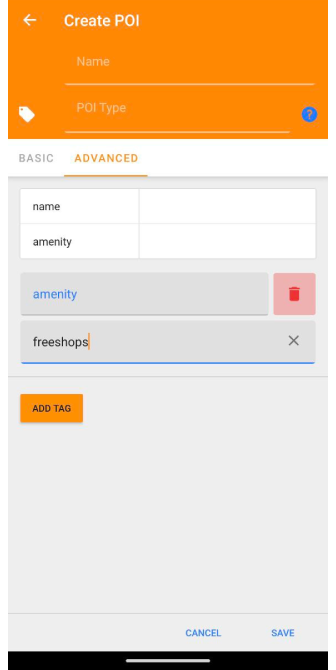
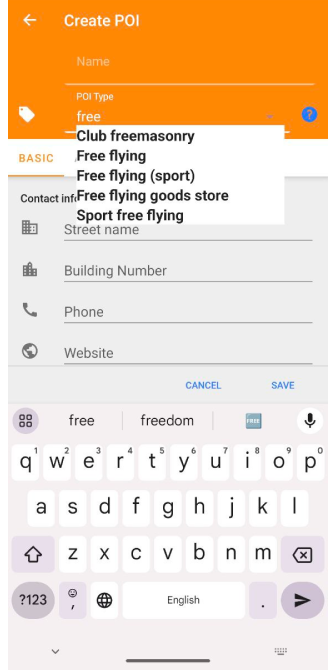
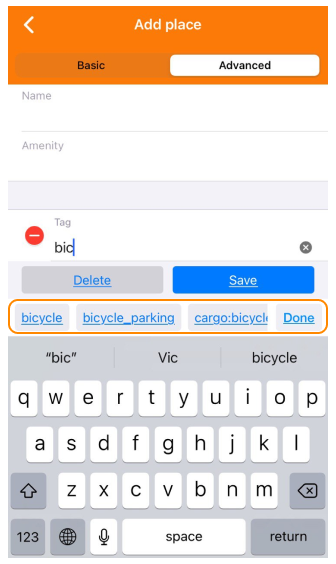
Offline modifications
You can view, upload to OSM or delete POIs in My Places → OSM Edits. You can also export your OSM POIs changes to an OSC file and import it into JOSM.
Add unsupported POI types
On the Advanced tab, you have the ability to add unsupported POI types that may be useful for your specific task. This allows you to enter POI data manually and extend the functionality of your application.
One example of unsupported POI types you can add is amenity=freeshops. This type can be useful if you want to mark free stores or places that provide free products.
To add unsupported POI types, follow these steps:
- open the Advanced tab.
- Tap the POI Type.
- Enter the amenity key and the freeshops value in the appropriate fields.
- Fill in the rest of the required data for this POI.
- Click Add Tag to add the new POI to your database.
Remember that when adding unsupported POI types, it is important to make sure that the data is entered correctly to ensure the correct functioning of the application and subsequent processing of the information.
Create / Modify OSM Note
The OSM Notes feature allows you to add notes to the map. In these notes you can describe mistakes or write about missing information in the OpenStreetMap data. You and other users can leave comments on your notes.
You can help other users by checking their questions or issues, giving comments and then closing the resolved notes.
Read more about the OpenStreetMap Notes here.
To create a note, you don't need to log in to OpenStreetMap.org, you can send it anonymously.
- Tap the map where the new OSM note is to be placed (or tap a not uploaded note), and select Actions.
- If you want to add information to an existing note or not uploaded note, edit a comment, or close a note, tap the OSM note on the map and select the required action.
- You can upload changes as soon as you are available online. You can also undo changes before they are uploaded.
The uploaded OSM Notes are not visible on OsmAnd maps in offline mode.
- Android
- iOS
To edit OSM notes (you can comment or close them), enable display of OSM notes on the map in the Configure map menu:
Menu → Configure map → OSM notes (online)
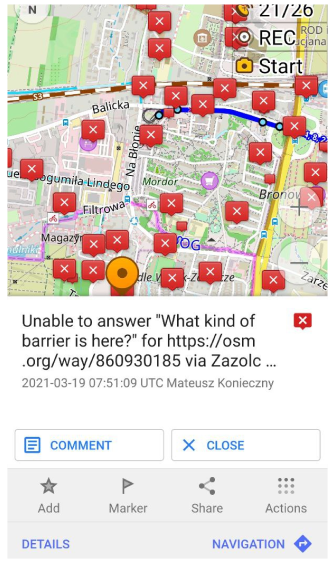
To be able to edit OSM notes, enable their display on the map in the Configure map menu:
Menu → Configure map → OSM Notes (online)
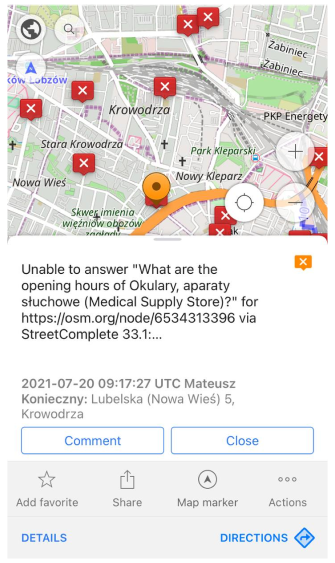
GPS Track
The GPS tracks you have recorded are useful for:
- Mappers. Tracks can be used for drawing maps of all kinds of paths.
- Navigation. Based on the GPX file data you uploaded, navigation applications and special devices can calculate tracks.
- To share information about the tracks and routes you recorded on OpenStreetMap based maps.
Your tracks will be added to OSM traces in an hour, where they will be available for viewing, searching, and using by you and other users.
Upload GPS track
- Android
- iOS
- Select the required track from Menu → My Places → Tracks tab.
- Tap Options button of Track Context menu.
- Choose Upload to OpenStreetMap, or Tap the three-dot menu next to the track name and select Export.
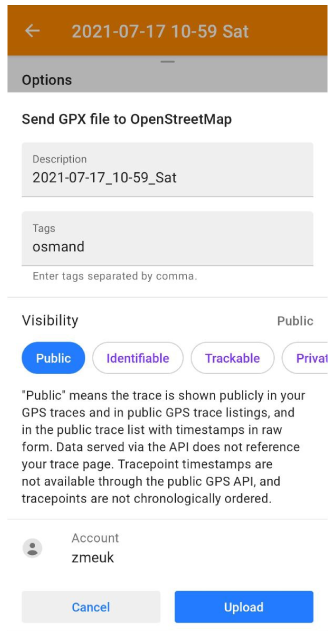
- Select the required track from Menu → My Places → Tracks tab → … → upload track icon(belowed menu).
- Tap Options button of Track Context menu.
- Choose Upload to OpenStreetMap, or Tap the three-dot menu next to the track name and select Upload.
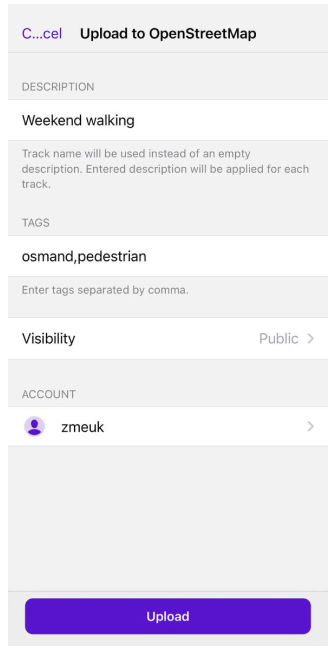
Settings:
- Description. Allows you to add a description to the track. The description applies to all selected tracks. If you enter nothing in the field, the track names for each separate track are used as descriptions.
- Tags. This item in the settings section allows you to add any tags to identify the track. The default tag is "osmand", the user can enter additional tags separated by commas.
- Visibility. Track visibility for OSM users:
- Public means that the track is publicly available and displayed in raw form in your GPS tracks, GPS track lists, and timestamped track lists. The data transmitted through the API is not referenced with your track page. Trace point timestamps are not available through the public GPS API and track points are not ordered chronologically.
- Identifiable means that the track will be publicly displayed in your GPS track points and public GPS track lists, which means other users will be able to download the raw track and associate it with your username. Public timestamped track points data from the GPS API passed through the track points API will link to your original track page.
- Traceable means that the track is not displayed in public lists, but the processed track points with timestamps from it (which cannot be linked to you directly) are loaded from the public GPS API.
- Private means that the track is not displayed in public lists, but the track points from it in non-chronological order are available through the public GPS API without timestamps.
- Account - OSM account.
You can select more than one track to upload to OSM. To do this, tap the Upload to OpenStreetMap icon at the bottom of the screen, select tracks using the checkbox, tap Upload and then Continue.
Generate OBF file
You can create an OBF file with OsmAndMapCreator if you have a large GPX track database. This is a collection of tracks from osmand.net with the 'gpsies' tag, a collection of downloaded tracks from OpenStreetMap or your own collection.